Status screen
First screen with you see after you run program. Bellow you can see example of this screen.
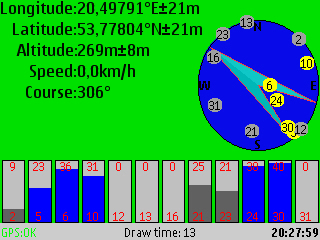
Staring from down you can see following elements:
- status bar - On left you can see status your GPS device. There are three posibilites: device unavailable - usually when device is disconnected; bad signal - when signal from satelites is too bad to get position; OK - when its OK :-). On right side you can see (when available) current time gotten from satelites. This time is displayed according to current phone time zone. On midle of status bar you can see how long its was taken to draw this screen in milliseconds.
- satelites signal power bars - There are one bar per satelite in view. On the down of bar there number of satelite, on the up is signal power, signal power is also graphicaly presentated on bar in blue is satelite is used to calculate position or in dark grey when not.
- sky view - For every satelite in view there is one circle with the number of satelite, circle is yellow when satelite is used to calculate position, gray when not. Position of satelite's circle represent position of satelite on sky from your current position view. There also is big arrow representing your current course.
- position - Its self explained.
Trace screen
On this screen you can trace your track.
After choosing start trace you will be prompted for file to with your track will be logged. If you won't log track to file choose cancel. In file browser you can choose drive (eq. phone or card memory) and catalog you can also create new catalog if needed. Track will be logged to file in GPX format.
In this mode you have following commands:
- # - zoom in, you can zoom in until you reach one meter per pixel.
- 0 - zoom out
- * - zoom auto (to fit track)
- left, right, up and down - move
The points are draw according to following rules:
- For every point are draw two circles one - where you are with propability about 67%, second - where you are with propability about 98%.
- Points are taken when you move enough (with taken accuracy into account). Points usually aren't overlap when you don't move, until you stay long time in one place. Point logged to file are taken with maximal frequency.
The points are logged to file (if you choose file) with maximal frequency, usually one position per second. When GPS receiver lost signal new track segment will be created. Remember this when you import this file into other program.